In case you haven’t notice some of the emails you are sending through your GSuite email account, specially the ones that contains attachments files, are going directly into your recipients’ spam folder and this might be because of Google recent changes on using AI in Gmail to help prevent spam.
We all know this is something really bad because if a message goes to the spam folder it could prevent your message from being read by the recipients.
Although this sounds really bad there is a simple solution we can do to help this preventing from happening but you need to have permissions to access to the GSuite administration panel (If you don’t have access at least you can send this post to the person in charge and you’ll still be the hero)
Reason
As I mentioned above the reason your emails are going to your recipients spam folder might be because of Google new techniques to help detect spam better but I’ll share with you two simple configurations you can do to help prevent this from happening.
Whenever you send an email, the email contains some additional information we don’t normally see and that is other than just the subject, recipients and message. For the purpose of this post we’ll focus only on two items of that additional information. This items are the mailed-by and the signed-by fields.
The mailed-by field indicates the service or domain used to send the email and if you’ve correctly configured your Sender Policy Framework (SPF) TXT record on your DNS your domain will be listed as the mailed-by field.
On the other hand the signed-by field is used as a security measure that helps identify and send a signature that helps encrypt the content of the email and allow only the parts involved to read the content of the email.
When you set up your GSuite accounts google automatically adds a default signed entity and the name will look something like in this image (pay attention to the signed-by field):
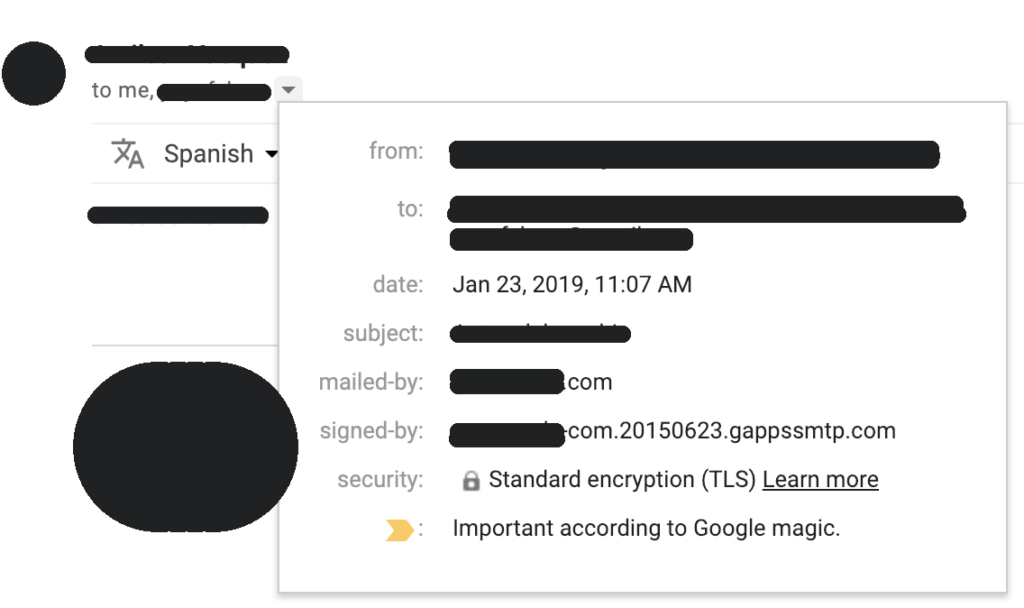
But in order to prevent our emails from going to our recipients’ spam folder what we need to achieve is to signed the email with the same domain used for the GSuite accounts, so it will look something like the following image:
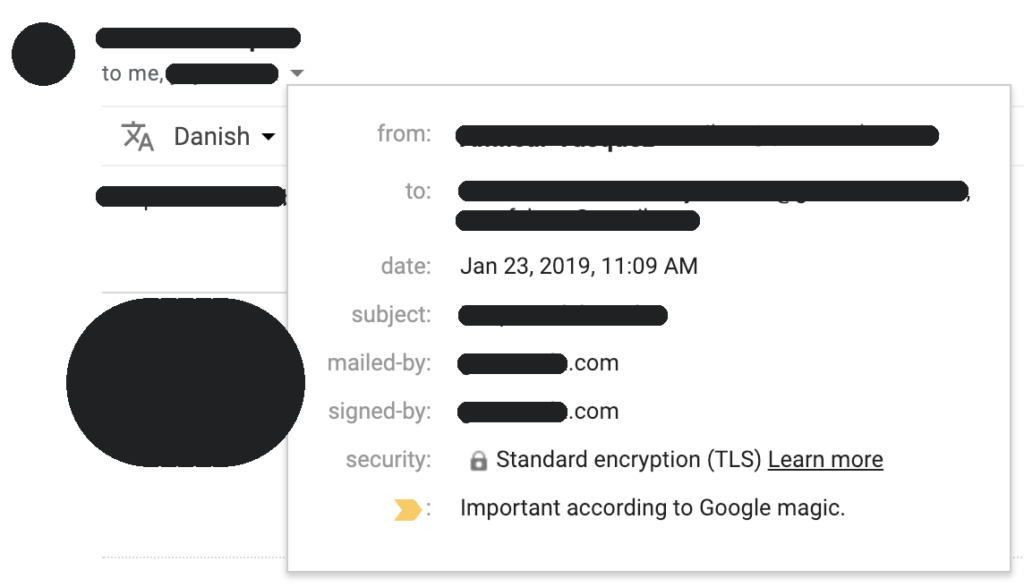
Solution
- Log into your GSuite administration panel
- Select Apps > GSuite > Gmail > “Authenticate email”
- Click on “Generate new record” and press “Generate”
- You’ll need to add the newly generated TXT record in your DNS zone for the same domain you have in your GSuite account with the name and value provided at the moment of generation.
- Make sure the TXT record you just added is propagated all over the world. (DNS changes usually takes up to 48 hours to be completed everywhere).
- When you are sure your new TXT record is updated you need to press the “Start Authentication” button in the same screen where you generated the TXT record.
- That’s it, enjoy your emails mailed and signed by the same domain and this will help prevent your recipients’ email client to detect your email as spam.
Hope this article helps you, any update or feedback for this post please leave it in the comments.
